How Do I Access And Use The Farmers Pick Customer Portal?Updated a year ago
Thanks to the invaluable feedback from our Farmers Pick community, we’ve been tirelessly working behind the scenes to create a website that’s even more intuitive and user-friendly.
We’re excited to announce that our brand-new site is now live and ready for you! We’re confident you’ll love the enhanced navigation and the new features we’ve added.
With the revamped site and customer portal, you have complete control over your account, making it easy to access exclusive deals and offers while managing your shopping alongside your budget.
To simplify the process, we sent you an email with the subject line “🥳 We've Launched a NEW Farmers Pick Website! 🥳” 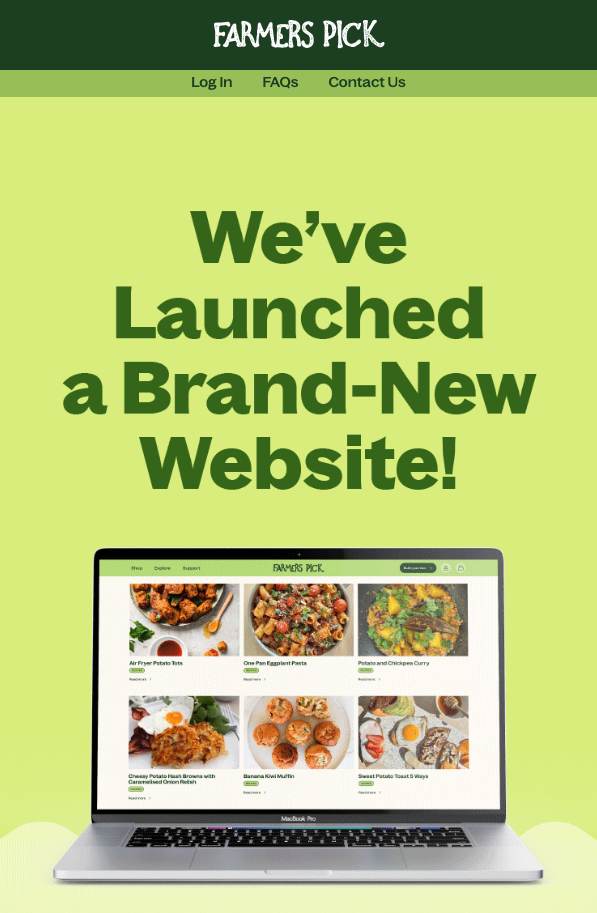
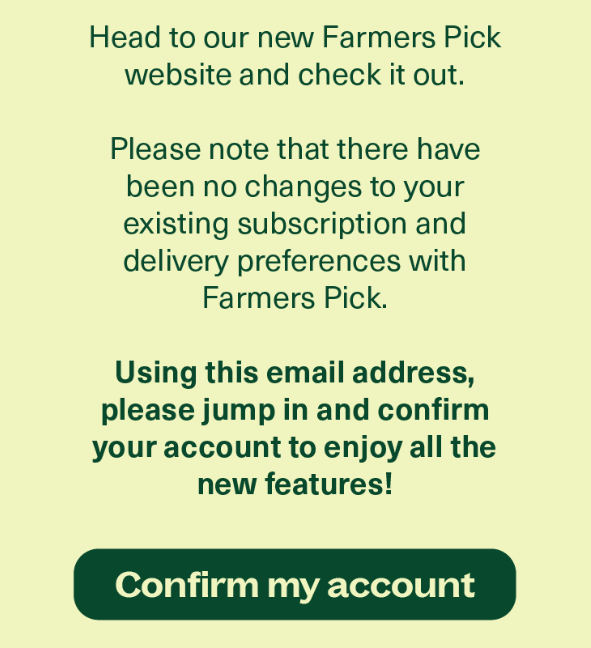
Just click the button labelled "Confirm my account," and it will take you to the Reset Password page.
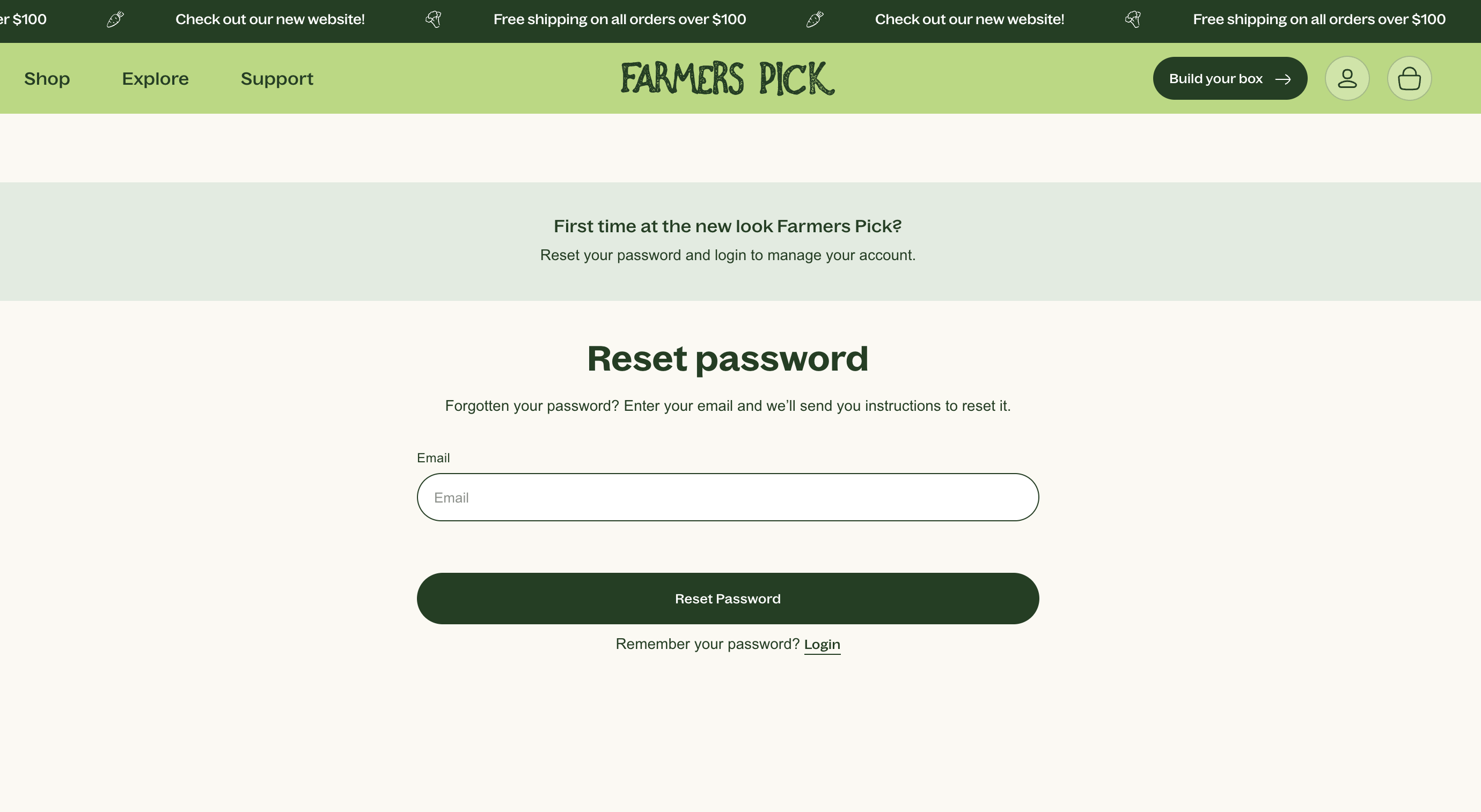
Enter in the email address associated with your subscription, and it will prompt for a password reset. An email from [email protected] will land in your inbox, with the subject line Customer account password reset. 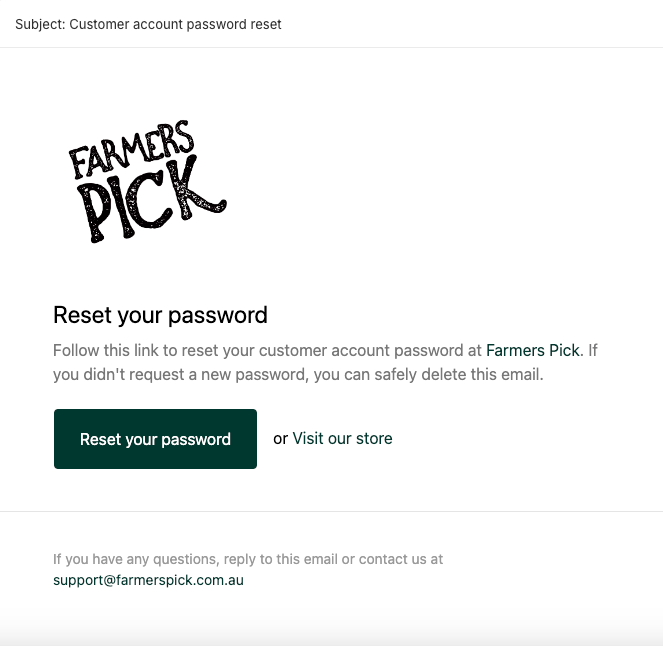
Click on that link to reset your password (make sure it is something you can remember!) and then you will be auto directed to the portal
💡 Want to skip the email process? CLICK HERE to head straight to the account confirmation page.
How to manage your subscription in the customer portal
Managing your subscription has never been easier! Our customer portal is designed with you in mind, giving you the tools you need to customise your orders and keep everything running smoothly.
Here’s a quick guide on what you can do:
Manage / Add Subscriptions
You can easily add another subscription under your portal login. If you want a second box delivered to a new address or on a different day, you can manage that right here. If you have another subscription under a different email address and wish to merge them, just reach out to our customer experience team for assistance!
View Processing Order
You can check the status of your current order, which is also your delivery date. Here, you’ll find a summary that includes your order number, plan details, billing date, and an itemised price breakdown, including any pantry items you’ve added. Tracking links will be sent via SMS the night before the box is due to be delivered.
View & Edit Upcoming Order
Edit your next order easily! You can update the box size (small, medium, or large), choose box type (fruit only, vegetables only, or combined), select organic options, and review or change up to four excluded fruits or vegetables. You can also add or remove pantry items, choosing whether they’re a one-time addition or for all future orders.
Skip Orders
Want to skip a delivery? You can see your next 10 orders right from the My Delivery Preferences page or the carousel on the My Overview page. Each order will show a date and the deadline for edits. If you decide to unskip an order, just go to the My Delivery Preferences > Skip Delivery tab. Just remember, you can skip and unskip deliveries as long as it’s within the 7-day editing timeframe before your delivery.
Edit Delivery Preferences
Adjust your delivery frequency (weekly or fortnightly) and change your delivery day by editing the next delivery date section. You’ll see the next available delivery dates for your suburb. Please note that our delivery window is 8 AM to 6 PM, but you’ll receive an SMS the night before with a narrower time slot and another message on the delivery day with an estimated arrival time.
Change Subscription
Here, you can view your subscription name, update your frequency, and next delivery date, along with any delivery notes you’ve added.
Cancel Subscription
If you need to cancel, you can do so under My Delivery Preferences > Change Subscription. Just a heads up: any order that is already paid for and processing will still be delivered, but after that, no future orders will be billed or delivered.
My Order History
Keep track of your previous orders, including delivery dates, order numbers, billing dates, and an itemisation of your box and shipping costs. You can download tax invoices for future orders from the confirmation email. If you need tax invoices for orders delivered before the new website launch, just reach out to our customer experience team.
Updating Personal Information
Here, you can update your password and view your name, email associated with your subscription, and mobile phone number.
Updating Shipping Address
Easily update your shipping address and delivery instructions here. Just a reminder: keep your instructions to a maximum of 100 characters, as our drivers see these instructions on arrival. If you’re moving, feel free to check with our customer experience team to confirm we can service your new address.
Updating Payment Method
To update your payment details, a secure email will be sent for you to complete this process. Please note that for privacy and security reasons, our customer experience team cannot access or update your payment information.
Get Help
Check out our Help Centre and FAQs within the portal to find answers to your questions anytime!
Contact Us
If you need further assistance, don’t hesitate to reach out to our friendly customer experience team directly from the portal. You can even attach files if needed!
Thank you for being part of the Farmers Pick community!